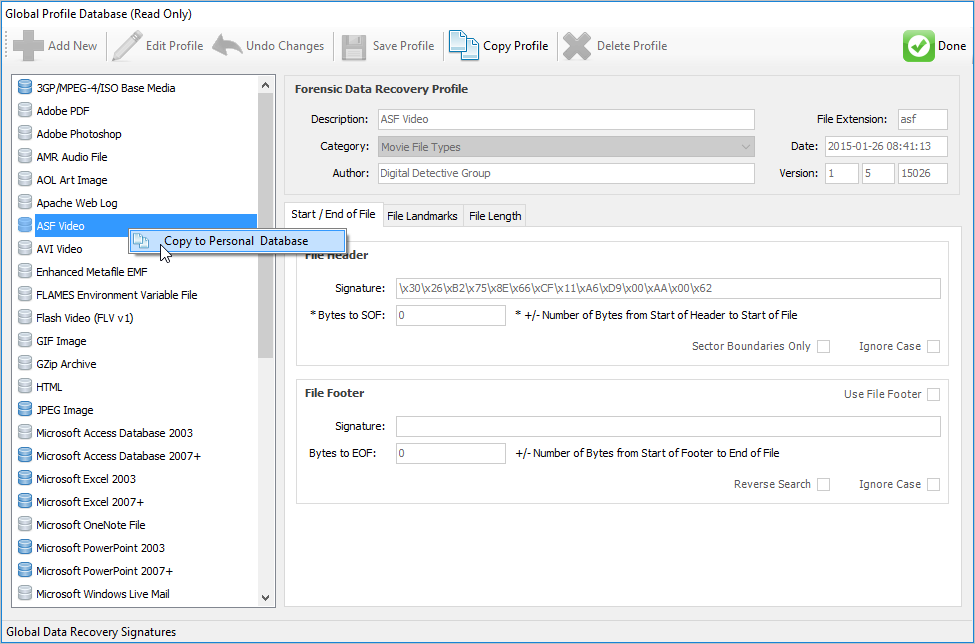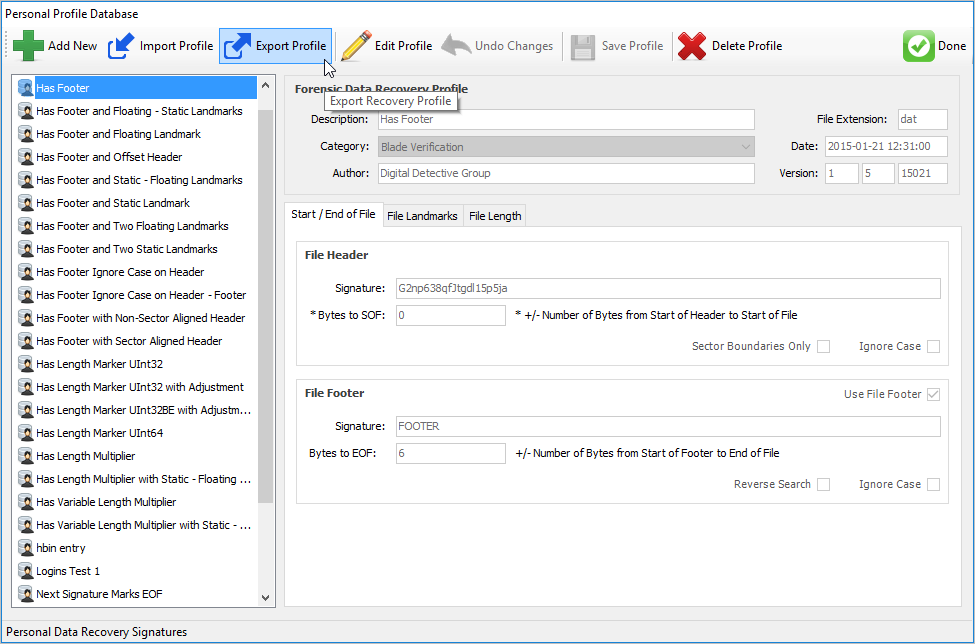Overview
One of the features of Blade® is the ability to exchange Data Recovery Profiles with colleagues and other digital forensic practitioners. The processing of Exporting and Importing profiles is relatively simple.
Global Recovery Profile Database
Blade® has access to two separate recovery profile databases. The global database cannot be altered by the user and contains profiles created and distributed as part of the software. From time to time, we will update and add to these profiles as a result of research and development. It also allows us to create additional validation routines for specific profiles in the database.
For example, the JPEG image recovery profile in the global database invokes a comprehensive Intelli-Carve® validation routine to assist with accurate recovery. Intelli-Carve® routines can be identified by the blue profile icon.
It is also possible to copy recovery profiles from the Global Profile Database to your Personal Profile Database so that they can be modified or exported. To copy a global recovery profile, right click on the profile of interest in the list pane on the left hand side of the global profile database window, or click the Copy Profile button on the main toolbar (as shown below).
Figure 1
Exporting a Recovery Profile
To export a personal recovery profile, first open the Personal Profile Database. This can be done by selecting the keyboard shortcut CTRL + S, or selecting Personal Profile Database from the Tools menu. Select the recovery profile from the left hand list pane and right click. Selecting Export Profile to File will prompt you for a file name and export location. This will create a Blade® Recovery Profile File (BRPX) which can then be shared and imported into another copy of Blade®.
Figure 2
Importing a Recovery Profile
Once you have obtained a new Recovery Profile, the import process is conducted from within the Personal Profile Database Simply select Import Profile from the main toolbar (Figure 3). This will prompt you to select the Blade® Recovery Profile File (BRPX). Once the profile has been imported, you can close the personal profile database screen, and access the new profile from the main profile list.
Figure 3